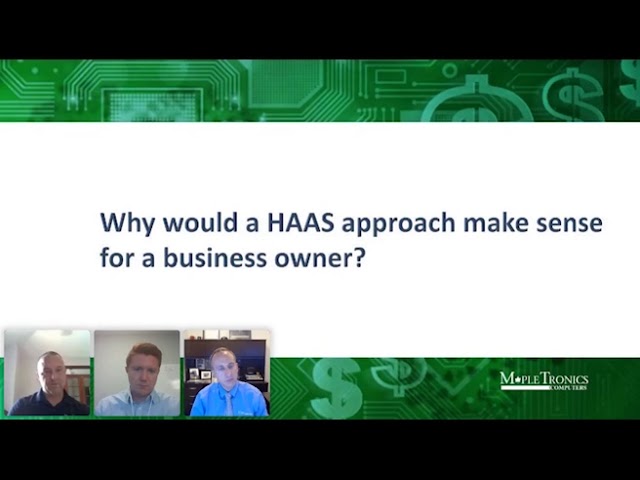Search Results
151 items found for ""
- Is a Hardware as a Service (HAAS) Model the Right Choice for my Organization?
The idea of a Hardware as a Service (HAAS) model has been gaining traction with organizations in recent years. As Software as a Service has become a staple for many organizations, many have looked into how they can benefit from a similar model when it comes to hardware such as servers, workstations, laptops, firewalls, etc. We discussed a little bit about HAAS in our recent webinar. Watch the entire video here: HAAS can be looked at similarly to leasing. Your organization goes into an agreement with the HAAS provider that for a period of time you will pay a set amount monthly for equipment. At the end of the agreement, if your organization wishes to continue with the HAAS model, the equipment is often upgraded at no additional cost to you. Why HAAS? With the HAAS model you can avoid large capital expenditures that hardware creates and instead have a fixed monthly cost. This keeps you from having to shell out large amounts of money every time you need a replacement or need something fixed. While every HAAS agreement is going to be unique, you can discuss including maintenance, disaster recovery, and security into your monthly cost to avoid any more surprise costs accruing. When does HAAS make sense? For anyone who wants to free up capital expenditures to use at a more operational level HAAS may make sense. It also is ideal for an organization that is growing as you can plan for a monthly cost associated with each new team member (such as a workstation) or each upgrade to a larger firewall or server. HAAS is also great for an organization that plans to upgrade equipment every set number of years, which is highly recommended for optimal performance. Want to know more about how the Hardware as a Service Model can work for your organization. Contact your CRM for more information or schedule a free consultation today. Watch our entire "Optimizing IT Costs in an Uncertain World" webinar now for more information on creative strategies to stretch your IT budget.
- How Technology Debt Leads to Larger Expenses Down the Road?
During times of economic uncertainty, organization's naturally have to take a look at expenses and make choices on where to make necessary cuts. It is inevitable that there will be times where your organization must make hard choices on where best to spend allocated budget dollars. We know that these decisions can be overwhelming and tough to make which is why we answered some questions about making tough budgetary decisions in the technology arena in our recent webinar titled "Optimizing IT Expenses in an Uncertain World". Watch the webinar on demand now. One concept that we discussed during the webinar was Technology Debt. Jon Morningstar, President of Mapletronics, discussed 2 main types of Technology debt. The first refers to technology expenses that are inevitable but are postponed the second refers to shortcuts taken that will cause additional expense in the future. The inevitable but delayed expenses are technology costs that will have to be made but can be delayed for a period of time. A good comparison would be getting an oil change in your car. While you can get by with not getting the oil changed immediately when it's needed, you will eventually have to spend that money and get that oil changed. The same can be said for some technology expenses. For example, say your organization needs new laptops every 5 years. Whether you put that off for a few months or a few years to cut costs or make the purchase now, you will inevitably need to make that expense. Important things to note are that just like in your car, putting off replacement or maintenance to save money right now, can actually lead to a higher cost down the line. For example not changing your oil on time could lead to potential costly mechanical issues and not updating your laptops could cause a cut in productivity as that computer could cause productivity issues as it gets slower as it's outdated and could need more time getting fixed or worked on since it is older. Comparatively there are also expenses that you can cut initial costs on such as getting less expensive laptops or buying refurbished instead of new. While this saves money for your organization right now, down the road it can most likely lead to MORE costs as a cheaper laptop will be slower, may need repaired more, and may lead to additional repair costs. When we look at technology debt on an even larger scale, say looking at your server instead of just laptops, we can see how holding off on replacement or going a cheaper route could lead to issues that could cause lag time or disruptions throughout your organization at a much larger scale. If your out of date server crashes, your entire organization could end up down and out for a period of time. While it can be tempting and sometimes necessary to cut or decrease costs in your technology budget, it's important to consider this concept of technology debt. While you may save money immediately there are certain technology expenses that you will inevitably have to spend the money on no matter what. By waiting to fix issues or replace outdated equipment you can ultimately cause your company to spend more money in the future. For more information about technology debt and other things to consider when making IT budget adjustments watch our free webinar on demand. You can also schedule a free consultation to discuss your technology needs/concerns or reach out to your CRM for more information.
- Setting Security Policies & Procedures to Proactively Protect Your Organization - Securing Our House
All year we have been discussing how we're prioritizing security at Mapletronics in our ongoing "Securing Our House" series. While most of our previous posts have been about applications and software that we have been using to increase our security, we have also focussed on policies and procedures to increase our internal security preparedness. Watch our latest webinar on demand where we discuss our policies procedures and more. Watch here. Below we have broken down how we are setting internal policies to help combat cybercrime and prepare us as best as possible if we were to get breached. Some policies we've established to increase our security at Mapletronics include: Teammate Security Awareness Policy Regular phishing testing to see how well educated our users are Following up with regular training to educate users where there are weak points Looking at the data gathered from our testing and education to see if we need to do any additional work to educate our users and help prevent a data breach internally. Learn more about how we're using internal phishing testing here. Cyber Incident Response Procedure While we all hope to not be breached, as cybercriminals become more and more advanced and things change every day we must prepare for the idea that it's not a matter of if we were to get breached, but when. We have worked through our internal plan for what we will do when we have a cyber security incident of any size from a small breach with minimal impact to a bigger breach with the potential to cause more issues. Third Party Security Audit Policy Knowing that all organizations have blind spots in their own internal security policies and procedures we have made plans to implement a new policy where we have another security company come in and audit all of our systems. Referred to as a penetration test, they are skilled in ethical hacking and will try to breach our systems to see where vulnerabilities may be and seeing what we can do to better prepare ourselves for a cyber incident. While cybersecurity incidents continue to be a growing concern for organizations of all sizes, it is imperative that your organization begins to take steps to mitigate your risks and prepare for a potential breach. We broke down how we're stepping up our internal security at Mapletronics in our latest webinar. You can watch the webinar anytime on demand here: https://event.webinarjam.com/go/replay/1/pl9qqcxtwtvtq
- 9 Ways to Harden Microsoft 365 Environments
If you use Microsoft 365 within your organization you should consider taking some time to look into your security settings and have your administrator help take steps to harden and better secure the platform for your organization's needs. Here are some ways to harden Microsoft 365: Enable Multi-Factor Authentication (MFA) and conditional access policies requiring MFA for all users. Enforce secure password requirements that include complexity requirements Use warning banners to notify users of when mail is coming from outside the organization to warn recipients that the email could be unsafe and to double check the source and the information before clicking links or downloading files. Synchronize active directory to make sure only the necessary users are synchronized to Microsoft 365. This ensures that there are not inactive or outdated accounts sitting in Active Directory that could be accessed by cyber criminals in an effort to steal company data or information. Enforce modern authentication by conditional access policies. If clients have Outlook 2010 or earlier or old versions of Android or IOS these legacy devices will not be able to connect to Office 365. Microsoft is deprecating legacy authentication in October 2020 when extended support for Outlook 2010 ends. Configure exchange online protection to block email if the SPF record fails from the sender. Spam / Junk mail will be delivered to the users Junk mail folder. Set up and configure Advanced Threat Protection. More about Advanced Threat Protection here. Use Microsoft's (Secure Score) to make additional hardening changes base off Microsoft Recommendations. Review DNS and setup / modify SPF Records, DKIM, and DMARC. Review DMARC reports and once all legitimate email is identified change DMARC record from observing to blocking. This keeps unauthorized parties from spoofing your companies domain to send emails impersonating a member of your organization. If you have any questions about hardening Microsoft 365 for your organization, our experts at Mapletronics are here to help. Contact us today for a free consultation to get started.
- Should I Store My File on OneDrive or SharePoint?
When it comes to file saving and storage, those of you using Microsoft 365 are lucky to have a few different options. While the options are great, you may run into situations where you're not sure which option is best and need to know the appropriate place to save something or where to tell your team to save something. Microsoft 365 gives you the ability to use 2 tools: Sharepoint and OneDrive to help save and back up your files, but when do you use which tool? As a general rule of thumb - if you're working on a file by yourself save it to OneDrive. Your files are private on OneDrive unless you choose to share them with others. If you're already working on the file or project as a team - in Microsoft Teams, SharePoint, or Outlook - you should save your files where your team works, because OneDrive connects you to all of your shared libraries too. OneDrive vs. SharePoint - What's the Difference? OneDrive is the files experience for Microsoft 365 which gives you access to all of your work files, including the files that people share with you directly or through the teams you're working on. OneDrive provides a consistent files experience across all of your devices including web, mobile, and the desktop of your computer. OneDrive is ideal for the individual employee. It is best viewed as a tool that employees can leverage for their private first drafts as well as projects that haven't developed enough to call for cohesive collaboration. OneDrive allows users to sign into personal OneDrive accounts and remain in control of the files that they create and upload at all times. The individual user decides and designates who can view, edit, and comment on their files based on the permission level they set when sharing the document. Without an invitation no other member of the team can see an individual's files. SharePoint should be thought of as a team site. Once an employee is ready to share their personal draft of a project or file they can upload that file from OneDrive to SharePoint. Teams can access files in SharePoint based on the admin's predetermined permission settings. SharePoint offers a robust project management platform. Companies can build their own branded pages managed by an admin. Admins can create unique team sites that anyone on the team can access – users don't have personal interfaces. Files that are uploaded and saved to the SharePoint site inherit the permission level the admin has defined. This creates a space where multiple teammates can engage with a document without having to ask for a link granting permission. Have more questions about using SharePoint or OneDrive for file storage or any other Microsoft 365 questions? We have experts here at Mapletronics who would be happy to consult with you about your options and how to implement them. Schedule a free consultation now.
- Prioritizing Detection in Cybersecurity Planning - Securing Our House
At Mapletronics we have made "Securing Our House" as a number 1 priority in 2020. While cybersecurity has been on the forefront of our minds for quite some time and we have worked diligently over the years at protecting our business as well as our client's businesses from cybersecurity threats, we want to put extra emphasis on looking internally to all of our policies and procedures to clean everything up and make sure we are protecting ourselves as much as we possibly can and are up to date on all security best practices. In our ongoing Secure Our House series we are reporting on what we are doing internally to make sure we are at the top of the cybersecurity game to help you begin to think about and implement some of the same policies and software within your own organization. An important factor for us as we look internally is how we are addressing the detection of cybersecurity risks as they come in addition to are already strong prevention techniques. An important piece to the detection puzzle has been implementing a SIEM to detect threats in real time as they are found and have comprehensive logs and analysis of all events on the company network. A SIEM works by collecting and reviewing your log files in real time. All of your network devices generate log files when any events or actions occur. If, for example, a new software is installed to your computer and your computer starts talking to another computer in China and a new network process is started, log files are automatically generated. These log files typically just sit on your device and are purged by the device after a period of time. These log files are actually very important in detecting an anomaly on your network if they are monitored. A SIEM does this monitoring for you. A SIEM is a device or piece of software that runs on your network and collects all of the above-mentioned log files. A SIEM will automatically detect and tag any files that seem suspicious or set off security red flags, it then sends these suspicious log files to your IT department or to a SOC (Security Operations Center) for review and action. For example: Joe in accounting gets a keylogger virus on his computer. The computer generates a log file to reflect the new software and system process. The SIEM grabs that log and sends it to the SOC. The SOC reports it to your IT department and the virus is cleaned. It is important to note that a SIEM is a reporting tool. It doesn’t make any changes to your system or directly stop a cyber-attack or virus. It is instead a tool that is used for early detection which is critical in keeping your network safe. Employing a SIEM is of ever growing importance as security threats become more prevalent and hackers continue to become more advanced. While prevention is an important strategy to protecting your business, detection is equally important. Many security experts advise businesses to prepare for a breach rather than plan on being able to prevent one entirely forever. A SIEM is one piece that can help you rapidly respond when a hack happens before catastrophic damage is done. Enjoying this Securing Our House Series? Find more in the series here. Ready to begin discussing your cybersecurity strategy or want more information on employing a SIEM for your business? Schedule a free consultation with our security experts today.
- The Benefits of Microsoft 365
Moving to the cloud can be a big decision for any business. The benefits of Microsoft 365 make the decision a little bit easier. We've listed some of the major benefits below. Work anywhere, anytime. A major benefit to Microsoft 365 is the ability to work from anywhere as long as you have access to internet connection. Office 365 is entirely cloud-based, which means you can access your email, files, and Office Programs (Word, PowerPoint, Excel) from any location as well as on any device. If you have a plan that includes the desktop version of Office, they can be installed on up to 5 devices per user. This feature is extra helpful for companies with remote employees, multiple locations and companies with employees who travel often. Collaboration Made Easy A super versatile tool within the Microsoft 365 suite is Teams. If your organization uses teams you'll appreciate the collaboration features of Microsoft 365. You no longer have to worry about outdated versions being shared or missing an update on a document. Everyone who needs to contribute to or edit a document, spreadsheet, or presentation can work on the same version in real time and view real-time changes made by teammates. You can also share direct access to your files cutting out the need to send files as attachments. This allows your team to make changes to one file rather than having multiple copies. Versioning is included in case you need to go back to an older version. Updates Included One pain that came with previous versions of Office apps was the need to eventually buy new versions as old versions became outdated. Microsoft 365 negates that need. With you subscription to Microsoft 365 you'll always have access to the latest versions of Office at no additional charge. Plans with Many Options There are several different Microsoft 365 business and enterprise plans to choose from. Not everyone in your organization is going to need the exact same thing, with Microsoft 365 you can mix and match plans so you don't have to pay for more than you need. Advanced Security Features One of the biggest misconceptions about the cloud is that it's not safe. In reality, it isn't necessarily any more or less safe than an on-premise system. It's all in how you use it and what security measures you put in place. Microsoft 365 has a lot of built in security features to keep your company's data safe. Some of the top security features include: Encrypted email: This keeps anyone other than the intended recipient from reading your email Data Loss Prevention: This is a set of policies that checks and prevents sensitive information (like social security numbers) from leaving your organization via email. Mobile Device Management: These features allow you to control Office on your employees phones to protect company information. If an employee’s phone is lost or stolen, it can be remotely wiped to prevent anyone who shouldn’t have access from getting to company data. Advanced Threat Analytics (ATA): ATA uses analytics and machine learning to detect and alert you to suspicious behavior on your network. Our favorite part of this? It will scan emails as they come into your network for malicious links and attachments and if it detects something fishy, it’ll prevent the malicious attachment from getting in. Your employees will still get the email, but will get a message explaining why the attachment isn’t there. This can go a long way to preventing a data breach due to human error. These are just a few highlights of the security features in Microsoft 365, and there are certainly many more available. Please note that these features aren't available on all plans. To have everyone in your organization covered you'll have to get them all on plans that include it or purchase it as an add on. Are you considering Microsoft 365 for Your Organization? Schedule a consultation today to see if Microsoft 365 is the right choice for your organization.
- Microsoft Teams Expert Consultation Takes Your Experience to the Next Level
Microsoft Teams is an impressive tool that provides solutions for your remote teams biggest needs including videoconferencing and chat capabilities, but even more than that it also can be customized within your organization to provide unique solutions based on your organization's needs. What is Teams? Microsoft Teams is an entirely cloud-based service that can help your organization cut down on operational expenses, speed up collaboration between departments, and offer supplemental file storage backed by the security of Microsoft Cloud Technology. It can help your team track their tasks and prioritize them accordingly to ensure timely delivery on their job duties. Teams combines several of the Microsoft 365 applications into a single, easily managed platform with nearly endless options for customization . A highlight of the Teams platform is that the standard configuration contains all the basic project management, instant messaging, email and task tracking functions a business needs to maintain productivity but it can also scale with your organizations needs to an astounding degree. Main Features of Teams Chat – Gone are the days of businesses relying only on email to communicate internally. As more businesses rely on chat services teams provides a great chat feature that is intuitive and provides work spaces where users can store files shared with specific teammates. Team chat via channels lets businesses coordinate communication appropriately so the different parties involved with a project can communicate seamlessly and an always know how to find the right resource. Calendar – You can create Team or Group calendars within team to keep different teams on-task and focused. Users can easily overlay a group or team calendar over your calendar or another calendar. Integration with other Microsoft 365 – Most organizations rely heavily on popular Microsoft apps such as Word and Excel. The Teams platform allows for easy integrations with these apps for faster collaboration and sharing of project materials. For example: you can begin working on a collaborative file within the Teams environment and configure a persistent chat around the file to keep the conversation focused on that document. That chat conversation stays with the file throughout the project. File Storage – A popular benefit of using Teams is that it provides an easily manageable cloud-based storage system for project related files. Team owners can easily add and remove members to a Team so that only approved team members have access to sensitive materials. Microsoft Teams works behind the scenes to leverage Share-Point online so other features like SharePoint lists are also available to Teams. Videoconferencing – Another popular benefit of teams, especially during a time when many workforces are working remotely is the ability to videoconference easily and successfully within your organization and also with guests. Teams has great call quality and allows you to easily add guests and customize the experience for members of the call. Deploying Teams As with any new tool, in order to get the most from it, you need to make sure everyone using the tool understands how to do so successfully. A training session for end users that goes over what teams is and how to successfully use it's basic functions is essential. After beginning with a basic user education training, we recommend having resources and policies available for all of your teammates to ensure they can easily reference materials if questions come up while using Teams. We are happy to come alongside your organization and provide Teams training for your end users. To schedule Teams training for your organization visit: Consult with Our Teams Expert While basic user training is great for all users within an organization, it is best to learn how leaders within the organization can customize the platform. We suggest working with our Teams expert to assist in setting the tone and objectives related to how your organization will architect Teams and its channels and the different ways teams may be used in an organization. Working with our Teams Expert you will learn how to tailor your team workspace to include key cloud services, explore data, create custom channels based on work streams or topics, and pin commonly used files and website for easy reference for your team. When consulting with our Teams expert, you will learn how to develop policies for your organizations use of Team and how you can customize the settings within teams to work best for your overall organization as well as each group or department. Talk to our in house Teams expert today and begin the process of customizing Teams for your organization!
- The Principle of Least Privilege - Securing Our House
We are continuing our discussion on "Securing Our House" where we share the steps we are taking internally at Mapletronics to ensure that we are as secure as possible as an organization. Our hope is that by sharing what we're doing internally, you will discover new ways that you can implement security features, policies, and protocols to protect your organization. View more of our Secure Our House Series here. Our security efforts here at Mapletronics have included implementing the Principle of Least Privilege (POLP) on our network. The POLP looks at internal user access and establishes that any user, program, or process should have the bare minimum privileges necessary to perform its function. For example a technical position who's job is primarily to update code doesn't need access to financial records and a user account created for pulling records from a database doesn't need admin rights. The POLP can also be referred to as the principle of minimal privilege (POMP) or the principle of least authority (POLA). Following the principle of least privilege is considered a best practice in cybersecurity. POLP works by taking away access and privileges to anyone who doesn't need them to perform their required job. Using the principle of least privilege reduces the risk of attackers gaining access to critical systems or sensitive data by compromising low-level user accounts, devices or applications. Implementing POLP can help contain compromises to their area of origin, stopping them from spreading to the system at large. Keep in mind that you don't want to enforce the POLP on only low-level user accounts, devices, or applications. You also want to overlook your higher level users who may be a higher target for a breach including your organization's executive team. Just because a user is an executive does not necessarily mean they need 24/7 access to your most vital data or to be set up with admin accounts. Steps to implement POLP within your organization Conduct a privilege audit on your organization. Check into all of your existing accounts, processes, and programs and double check who has access to what. Make sure each user only has access to what they need to perform essential duties. Start all new accounts with least privilege. Make the default for all new accounts set to the lowest privilege as possible. Add specific higher-level powers as needed to perform the job. Enforce the separation of privileges. Make sure to use admin accounts sparingly and keep most users on a standard account. Perform regular privilege audits. As your organization grows and changes, the needed account accesses will vary. Regularly audit privileges to prevent a situation where an older user accumulates privileges that are unneeded as their role changes. For more information on implementing the principle of least privilege within your organization contact us or call 574-534-2830
- Manufacturing Company Hardens Security Features and Takes Advantage of Customized Training
Client's Industry: Manufacturing Client's Company Size: 100+ Users Mapletronics Services Provided: Get Covered Advantage, CyberShield, TorQ41, Office 365 In a recent effort to increase security MapleTronics has worked closely with the client to find ways to improve policies and settings. Under the advice of our security experts at Mapletronics the company made the decision to increase security by hardening setting in Office 365 which included enabling Advanced Threat Protection as well as Multi Factor Authentication. Mapletronics has also worked with the company to understand and utilize the capabilities of Microsoft Teams for their diverse team. We set them up with training in Teams and assisted them in setup of document sharing as well as best practices for utilizing Teams for video meetings for users located throughout multiple sites and locations.
- Accounting Firm Recovers Quickly After Server Gets Struck by Lightning
Client's Industry: Accounting (CPA) Client's Company Size: 15-20 Users Mapletronics Services Provided: TorQ41 A lightning strike took out the company's primary server which left their team unable to work and access important data. Mapletronics responded as soon as they heard of the issue and were able to fail them over to TorQ41. Within 2 hours the accounting firm was up and able to get back to work. The company was able to operate and work off of the TorQ41 failover until their primary server was rebuilt.
- Manufacturing Company Hardens Security Settings after Spoofed Emails Discovery
Client's Industry: Manufacturing Client's Company Size: 40-50 Users Mapletronics Services Provided: Get Covered, Office 365, TorQ41, Cybershield Mapletronics was alerted that users had been receiving suspicious emails. A support ticket was submitted to our Get Covered Help Desk and our team dug into the source for the emails. The Mapletronics team was quickly was able to determine that emails which looked like they were from an executive in the company were being spoofed, and sent to internal teammates. The NOC alerted users of the spoofing and began immediately educating users on how to spot and avoid phishing emails. After discovery of the emails, Mapletronics advised the company on hardening security measures to keep this from happening in the future. This led to MapleTronics educating end users through our Phishing Testing as well as working with the client to increase security by enabling Office 365 with Advanced Threat Protection and Multi-Factor Authentication. Interested to learn more about how Mapletronics can partner with your company? Contact us by calling 800-358-7447 or fill out a form here.